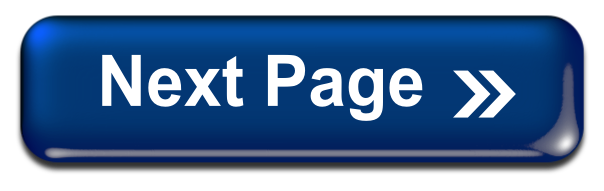(SEND AN EMAIL WITH AN ATTACHMENT)
When you click on the Google Drive symbol () a new screen will pop up that will list the folders in your "Google Drive" (which you will learn about later).
When you first start, you will not have any files in your "Google Drive", but in the practice, we have sample files so you can see how to attach a file from your "Google Drive". To see the files in your Google Drive, you would click on the "MY Drive" option on the left side of the screen (highlighted in the picture below with the blue circle.)
Click on "My Drive" now to continue.
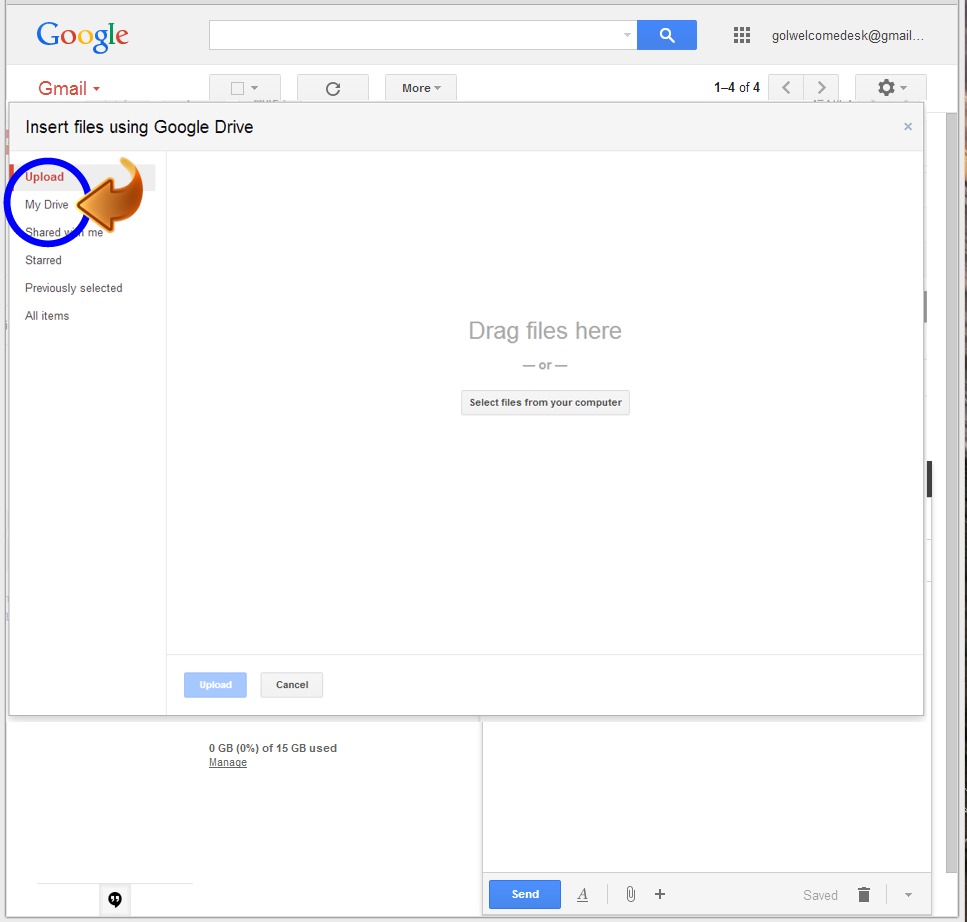 |
...or click on the "Next Page" button to continue.